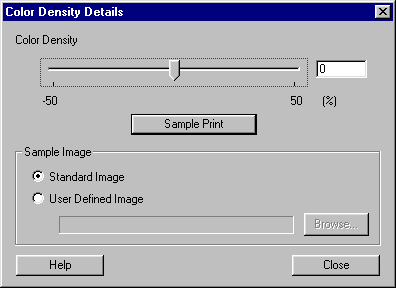
How to Use EPSON Printer Service Utility 2
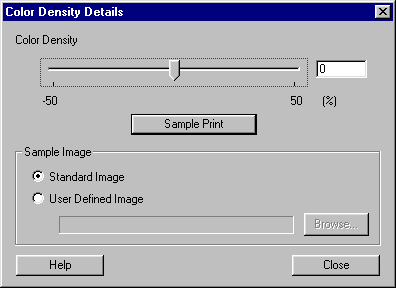
 | Use the sliderbar or text box to set the value. |
 | To use a specific image as Sample Prints to choose the most appropriate media, click the radio button next to User Defined Image, then click Browse to find the image. |
| Note: |
|
To use a standard image, leave the radio button as it is.
 | Click Sample Prints. |
 | If you are not satisfied with the results, try another value and repeat steps 1through 3. |
 | Write down the value you determined. |
 | Click Close and enter in the text box in the original menu the value you wrote down. |
| Note: |
|
|
 Previous |
 Next |