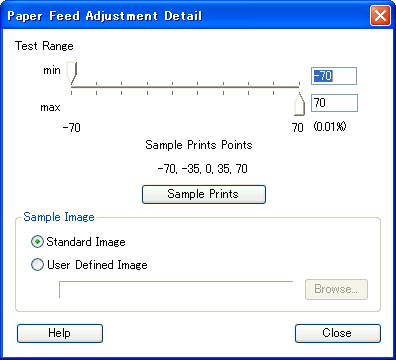
How to Use EPSON LFP Remote Panel / Media Adjustment
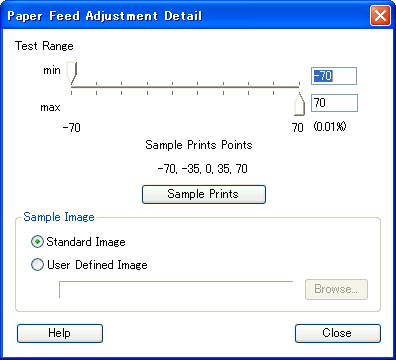
 | Set the minimum and maximum values to determine the range by using the sliders or text boxes. |
| Note: |
|
 | To use a specific image as the sample print for choosing the most appropriate media, select User Defined Image, and then click the Browse button to find the image. |
| Note: |
|
To use a standard image, make sure Standard Image is selected.
 | Click the Sample Prints button. The five samples for sample feeding value specified in step 1 will be printed. |
| Note: |
|
 | Observe the samples and determine which image has the least amount of banding. A value is printed next to each image. |
 | Repeat steps 1 through 4 until the banding are eliminated. |
 | Write down the value you determined. |
 | Click the Close button to close the Paper Feed Adjustment Detail dialog box, and then set the range you wrote down, by using the slider or enter a value in the text box in the Custom Paper Setup dialog box. |
 Previous |
 Next |