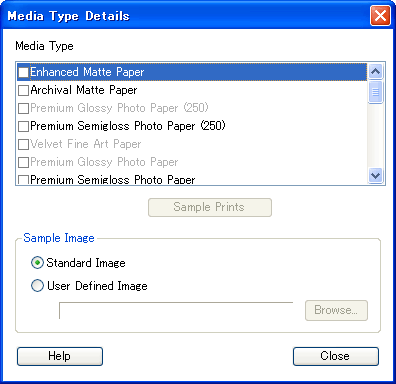
How to Use EPSON LFP Remote Panel / Media Adjustment
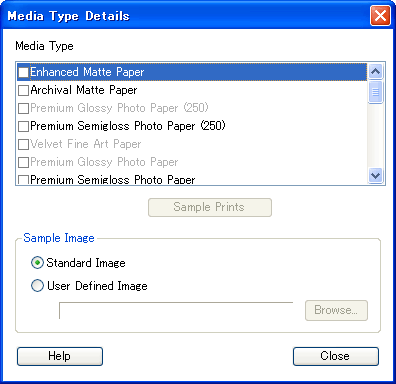
 | Select the check boxes next to the Epson special media you want to try with their settings. |
| Note: |
|
 | To use a specific image as the sample print for choosing the most appropriate media, select User Defined Image, and then click the Browse button to find the image. |
| Note: |
|
To use a standard image, make sure Standard Image is selected.
 | Click the Sample Prints button. Compare the results and determine the most similar media. |
| Note: |
|
 | Write down the media type you determined. |
 | Click the Close button to close the Media Type Detail dialog box, and then select the media type you wrote down from the Referential Media Type list in the Custom Paper Setup dialog box. |
 Previous |
 Next |