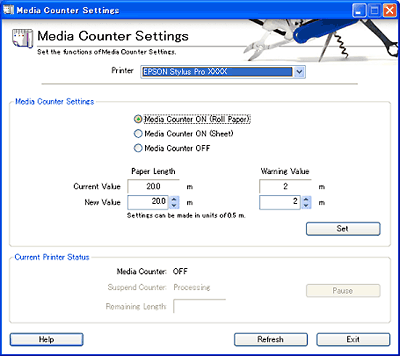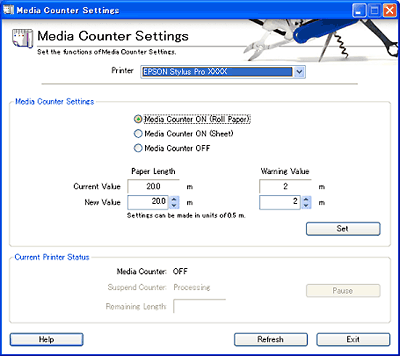How to Use EPSON LFP Remote Panel
Media Counter Settings
Click the Media Counter Settings button in the EPSON LFP Remote Panel main dialog box to display the Media Counter Settings dialog box.
You can count the quantity of media remaining so that you can get a message when there is not much paper left. The printer completes the current print job but holds the next print job until the alert is cleared.
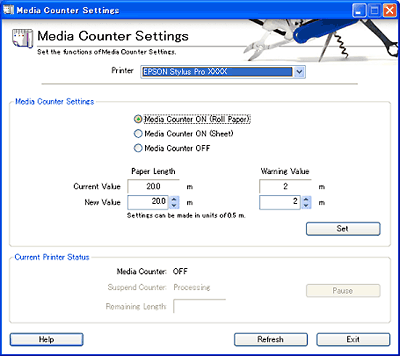
 |
Note for EPSON Stylus Pro 7400, 7800, 9400 or 9800 users:
|
 | |
You can count the quantity of roll paper remaining only.
|
|
Setting to make an alert
 |
Select the printer driver from the Printer list.
|
 |
Select Media Counter ON (Roll Paper) or Media Counter ON (Sheet) as the Media Counter setting.
|
When a message confirming to click the Set button to apply the setting appears, click OK.
 |  |
Note:
|
 |  | |
If you want to disable this feature, select Media Counter OFF.
|
|
 |
Select the length of paper or number of sheets loaded to the printer. For roll paper, you can select from 5.0 to 99.5. For cut sheet paper, you can select from 10 to 250.
|
 |  |
Note:
|
 |  | -
The unit of measurement of Paper Length is meter. Therefore, you can specify from 5.0 to 99.5 m in increments of 0.5. You can change the unit from meter to foot using the control panel of the printer. You can specify from 15 to 300 feet in increments of 1.
|
|
 |  | -
The unit of measurement of Paper Sheet is sheet. Therefore, you can specify from 10 to 250 sheets in increments of 1.
|
|
 |
Select the length of paper or number of sheets to make an alert. For roll paper, you can select from 1 to 15. For cut sheet paper, you can select from 5 to 50.
|
 |  |
Note:
|
 |  | -
The unit of measurement of Paper Length is meter. Therefore, you can specify from 1 to 15 m in increments of 1. You can change the unit from meter to foot using the control panel of the printer. You can specify from 3 to 50 feet in increments of 1.
|
|
 |  | -
The unit of measurement of Paper Sheet is sheet. Therefore, you can specify from 5 to 50 sheets in increments of 1.
|
|
 |
Click Set to save the settings.
|
 |  |
Note:
|
 |  | -
Click Pause to pause counting the media. To restart counting, click Restart.
|
|
 |  | -
If you want to change the media (for example, from roll paper to cut sheet media), click Pause to pause counting the roll paper length during use of cut sheet media. When you use roll paper again, click Restart and restart counting the roll paper length.
|
|
 |
Click Exit to close the Media Count dialog box.
|
Clearing an alert
 |
Replace or reload the media by referring to the Reference Guide of your printer.
|
 |
Select the length of paper or number of sheets loaded to the printer. For roll paper, you can select from 5.0 to 99.5. For cut sheet paper, you can select from 10 to 250.
|
 |  |
Note:
|
 |  | -
The unit of measurement of Paper Length is meter. Therefore, you can specify from 5.0 to 99.5 m in increments of 0.5. You can change the unit from meter to foot using the control panel of the printer. You can specify from 15 to 300 feet in increments of 1.
|
|
 |  | -
The unit of measurement of Paper Sheet is sheet. Therefore, you can specify from 10 to 250 sheets in increments of 1.
|
|
 |
Click Set to save the settings.
|
 |
Click Exit to close the Media Count dialog box.
|

[Top]