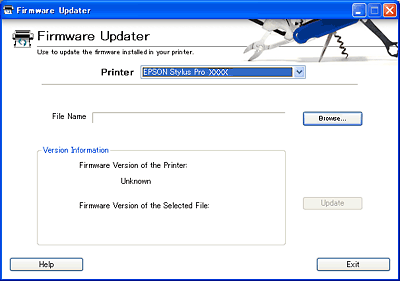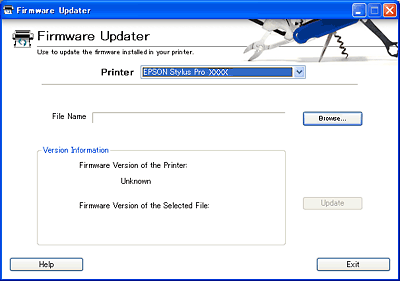How to Use EPSON LFP Remote Panel
Firmware Updater
Click the Firmware Updater button in the EPSON LFP Remote Panel main dialog box to display the Firmware Updater dialog box.
You can update the firmware version installed in your printer.
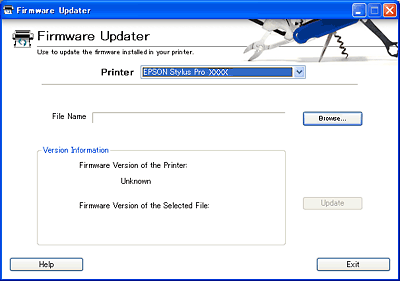
 |
Note:
|
 | -
You should copy the firmware update file to your computer in advance.
|
|
 | -
Contact your Epson dealer or the Epson Company in your country for firmware information.
|
|
 |
Select the printer driver from the Printer list.
|
 |
Make sure that the printer firmware is shown below the Firmware Version of the Printer.
|
 |
Click Browse to select the firmware update file.
|
The file version will be shown below the Firmware Version of the Selected File in the Version Information box.
 |
If Newer or Same is shown, you can click Update to update the firmware.
|
 |  |
Note:
|
 |  | |
Older files cannot be used for updating the firmware.
|
|
 |
Follow the on-screen instructions. If you cannot perform a correct update by following the on-screen instructions, follow the steps in the Note below in the order described.
|
 |
Note:
|
 | -
Reconnect your printer using a USB cable, then turn the printer off and back on.
|
|
 | -
Change the printer port to USB connection in the printer driver.
|
|
 | -
Make sure that your printer is selected as Printer.
|
|

[Top]