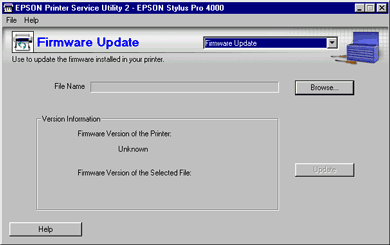How to Use EPSON Printer Service Utility 2
Firmware Update
With this function, you can update the firmware version installed in your printer.
 |
Note:
|
 | -
You should copy the firmware update file to your computer in advance.
|
|
 | -
Contact your EPSON dealer or the EPSON Company in your country for firmware information.
|
|
 |
The following screen appears. Make sure that the printer firmware is shown below the Firmware Version of the Printer.
|
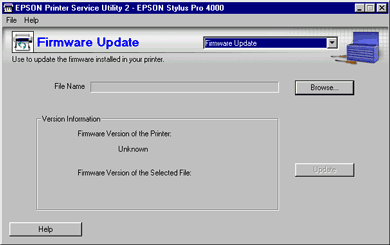
 |
Click Browse to select the firmware update file.
|
The file version will be shown below the Firmware Version of the Selected File in the Version Information box.
 |
If Newer or Same is shown, you can click Update to update the firmware.
|
 |  |
Note:
|
 |  | |
Older files cannot be used for updating the firmware.
|
|
 |
Follow the on-screen instructions. If you cannot perform a correct update by following the on-screen instructions, follow the steps in the Note below in the order described.
|
 |
Note:
|
 | -
Reconnect your printer using a USB cable, then turn the printer off and back on.
|
|
 | -
Change the printer port to USB connection in the EPSON Stylus Pro 4000 printer driver.
|
|
 | -
Go to the top screen of EPSON Printer Service Utility 2, then make sure that EPSON Stylus Pro 4000 is selected in the Printer list box.
|
|

[Top]