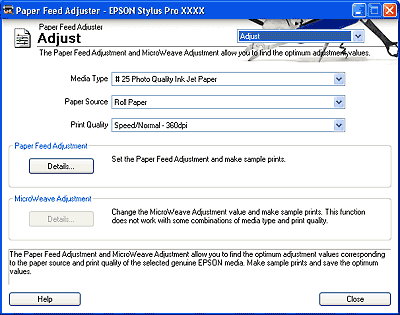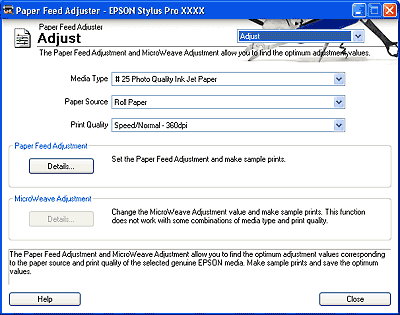How to Use EPSON LFP Remote Panel / Paper Feed Adjuster
Adjust Dialog Box
Click the Adjust button in the Paper Feed Adjuster dialog box to display the Adjust dialog box.
You can adjust Paper Feed and MicroWeave settings in this dialog box.
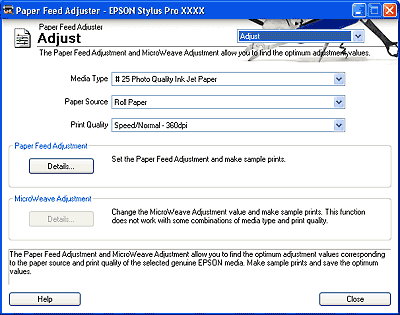
 |
Note:
|
 | |
To go to another dialog box, select the dialog box from the drop-down list box in the top right area.
|
|
Paper Feed Adjustment
Select the Paper Feed Adjustment values and make sample prints.
 |
Select the Media Type from the Media Type list.
|
This function displays Paper Source and Print Quality for the selected media type.
 |  |
Note:
|
 |  | |
The available media type is different depending on your printer's settings or your product model.
|
|
 |
Click the Details button for Paper Feed Adjustment.
|
The Paper Feed Adjustment Detail dialog box appears. See Paper Feed Adjustment Detail Dialog Box for more details.
MicroWeave Adjustment
Set MicroWeave Adjustment values and make sample prints.
 |
Select the Media Type from the Media Type list.
|
This function displays Paper Source and Print Quality for the selected media type.
 |  |
Note:
|
 |  | |
The available media type is different depending on your printer's settings or your product model.
|
|
 |
Click the Details button for MicroWeave Adjustment.
|
The MicroWeave Adjustment Detail dialog box appears. See MicroWeave Adjustment Detail Dialog Box for more details.

[Top]