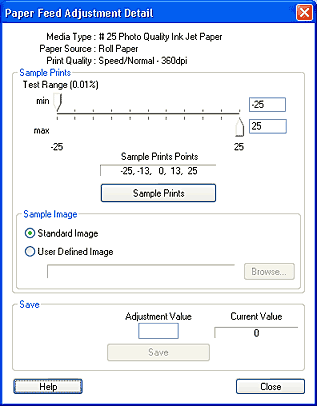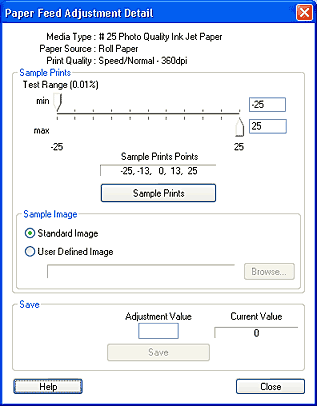How to Use EPSON LFP Remote Panel / Paper Feed Adjuster
Paper Feed Adjustment Detail Dialog Box
You can select Paper Feed Adjustment values and make sample prints.
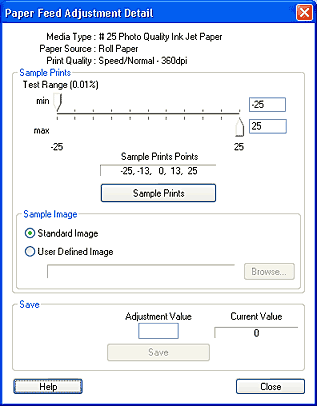
Adjusts the paper feed value in increments of 0.01%. If the paper feed value is too large, white horizontal micro-banding may appear. If the paper feed value is too small, dark horizontal micro-banding may appear.
To eliminate banding, set the Test Range by using the slider, or enter a value in the text box. To remove white banding, move the slider toward - 25. To remove dark banding, move the slider toward + 25.
 |
Note:
|
 | |
The units for the value is 0.01%. Therefore, you can specify a maximum offset of ± 0.25% from the default paper feed value.
|
|
 |
Set the minimum and maximum values to determine the range by using the sliders or text boxes.
|
 |  |
Note:
|
 |  | |
Between the minimum and maximum values, five values will be determined for the sample feeding value. These five values are displayed above the Sample Prints button.
|
|
 |
To use a specific image as the sample print for choosing the most appropriate media, select User Defined Image, and then click the Browse button to find the image.
|
 |  |
Note:
|
 |  | |
The available size for User Defined Image is within 3060 x 425 pixels and the 24-bit BMP file format is used.
|
|
To use a standard image, make sure Standard Image is selected.
 |
Click the Sample Prints button.
|
 |
In the Page Setup dialog box, select On or Off for Auto Cut, select Paper Size in the list box, and then click OK. When you select On for Auto Cut, the printed sheet is cut automatically.
|
 |
Click OK if you approve of the information in the Sample Print dialog box.
|
 |
Compare the samples and determine which image has the least amount of banding. A value is printed next to each image.
|
 |
Repeat steps 1 through 6 until banding is eliminated.
|
 |
Enter the value you determined in the Adjustment Value text box.
|
 |
Click the Save button to save the setting to the printer.
|
 |  |
Note:
|
 |
Click the Close button to close the Paper Feed Adjustment Detail dialog box.
|

[Top]