How to Use EPSON Printer Service Utility 2
Perform the automatic Nozzle Check and Head Cleaning, Bidirectional Alignment, or Unidirectional Alignment for coated media.
| Note: |
|
|
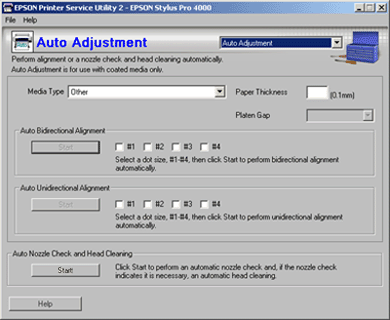
| Note: |
|
 | Select the media type you use from the Media Type list box. If you use non-EPSON media, select Other. |
 | Set the Paper Thickness. |
If you selected EPSON genuine media name, the value appears automatically.
If you selected Other (non-EPSON media) for Media Type, type the value of the media in the Paper Thickness text box, from 1 to 15. For paper thickness information, see the specifications or contact the dealer for the media.
| Note: |
|
 | Set the Platen Gap. Platen Gap is the height from the media loaded into the printer to the print-head. By adjusting this parameter, you may produce better image quality. |
| Note: |
|
|
The table below illustrates which Platen Gap parameter is available for the paper thickness.
|
|
Platen Gap Parameters |
|||
|
Paper Thickness (mm) |
Narrow |
Standard |
Wide |
Wider |
|
0 to 0.2 |
|
|
|
|
|
0.3 to 0.6 |
N/A |
|
|
|
|
0.7 or more |
N/A |
N/A |
N/A |
|
 | Select an ink dot size from #1 to #4 depending on the media you use and the print mode you want to try. The table below illustrates which parameter is available for the media and print mode. |
|
|
Print Quality* |
|||||
|
Media Type |
A |
B |
C |
D |
E |
F |
|
Premium Glossy Photo Paper |
- |
#2 |
#3 |
- |
#2 |
#3 |
|
Proofing Paper Semimatte |
- |
#2 |
#3 |
- |
#2 |
#3 |
|
Photo Quality Ink Jet Paper |
- |
#1 |
#2 |
#1 |
#2 |
#3 |
|
Enhanced Matte Paper |
- |
#1 |
#2 |
#1 |
#2 |
#3 |
|
Watercolor Paper - Radiant White |
- |
- |
- |
- |
#2 |
#3 |
| * Print Quality A: Draft, B: Speed, C: Quality, D: Normal, E: Fine, F: Super Fine, Super Photo, Advanced Photo, Advanced Photo 2880 |
For Print Quality, refer to the printer driver.
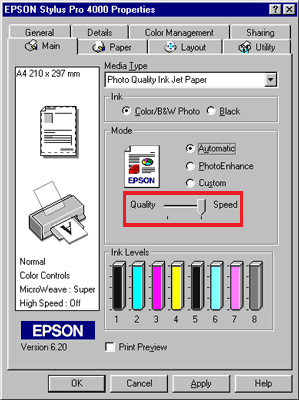
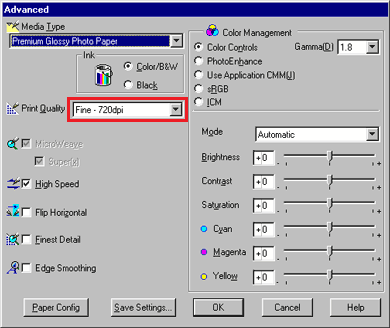
| Note: |
|
 | Select the checkbox on the left to your selected number, from among #1 to #4. |
 | Click Start to perform automatic Bidirectional Alignment. |
| Note: |
|
|
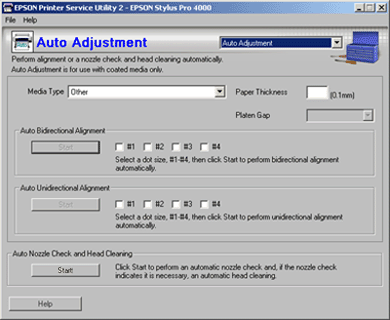
 | Select the media type you use from the Media Type list box. If you use non-EPSON media, select Other. |
 | Set the Paper Thickness. |
If you selected EPSON genuine media name, the value appears automatically.
If you selected Other (non-EPSON media) for Media Type, type the value of the media in the Paper Thickness text box, from 1 to 15. For paper thickness information, see the specifications or contact the dealer for the media.
| Note: |
|
 | Set the Platen Gap. Platen Gap is the height from the media loaded into the printer to the print-head. By adjusting this parameter, you may produce better image quality. |
| Note: |
|
|
The table below illustrates which Platen Gap parameter is available for the paper thickness.
|
|
Platen Gap Parameters |
|||
|
Paper Thickness (mm) |
Narrow |
Standard |
Wide |
Wider |
|
0 to 0.2 |
|
|
|
|
|
0.3 to 0.6 |
N/A |
|
|
|
|
0.7 or more |
N/A |
N/A |
N/A |
|
 | Select an ink dot size from #1 to #4 depending on the media you use and the print mode you want to try. The table below illustrates which parameter is available for the media and print mode. |
|
|
Print Quality* |
|||||
|
Media Type |
A |
B |
C |
D |
E |
F |
|
Premium Glossy Photo Paper |
- |
#2 |
#3 |
- |
#2 |
#3 |
|
Proofing Paper Semimatte |
- |
#2 |
#3 |
- |
#2 |
#3 |
|
Photo Quality Ink Jet Paper |
- |
#1 |
#2 |
#1 |
#2 |
#3 |
|
Enhanced Matte Paper |
- |
#1 |
#2 |
#1 |
#2 |
#3 |
|
Watercolor Paper - Radiant White |
- |
- |
- |
- |
#2 |
#3 |
| * Print Quality A: Draft, B: Speed, C: Quality, D: Normal, E: Fine, F: Super Fine, Super Photo, Advanced Photo, Advanced Photo 2880 |
For Print Quality, refer to the printer driver.
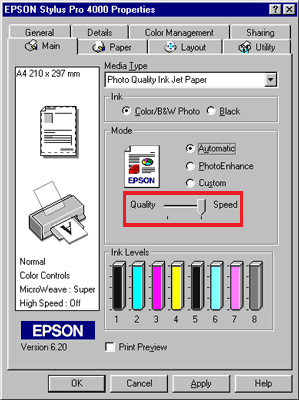
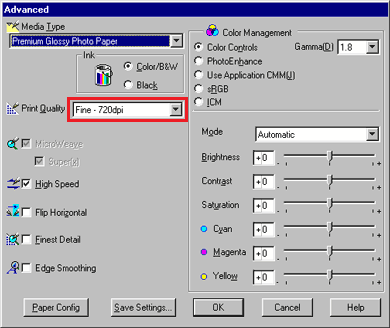
| Note: |
|
 | Select the checkbox on the left to your selected number, from among #1 to #4. |
 | Click Start to perform automatic Unidirectional Alignment. |
Check if the ink jet nozzles are clogged. Click Start to perform an automatic Nozzle Check. If necessary, automatic Head Cleaning will be started.
 Next |