CANON Service Tool V2000 for iP series, MP series, MX series printers work under Windows OS only.
Supported printer models for work with Service Tool V2000:
iP2700, iP3600, iP4600, iP4700, iP4840, iP4810, iP4850, iP4870
Pro9000 MarkII, Pro9500 MarkII
IX7000
G5240
MP250, MP260, MP270, MP280, MP287, MP480, MP490, MP497, MP540, MP550, MP560, MP620, MP630, MP640, MP980, MP990
MX320, MX330, MX860
MG5140, MG5150, MG5170, MG5270, MG6170, MG8170
This Service Tool can make service adjustments and Reset procedures with the Ink Absorber Counter. To reset waste ink absorber counters you have to use Service Tool V2000 under Windows XP or under other Windows OS in the compatibility mode:
1. Order and DOWNLOAD Service Tool V2000 for Canon iP, iX, MP, MX series
2. Unzip downloaded file by WinZip.
3. Set the printer in Service Mode:
- power OFF the printer bu Power button. Dont disconnect power cable
- connect the printer by USB cable to the PC.
- press and hold Resume button (red triangle in the red circle) and press Power button
- hold both buttons until power on indicator will light then release resume button (dont release Power button) and press Resume button 2 times (for iP2700, iP4840, iP4850, MP280 models - press Resume button 5 times)
- release all buttons - the printer will blink few times with green light and will then light green constantly. You have put the printer in Service Mode now and you can now run the Service Tool. (If the printer is still blinking by green - you have some other errors in printer and you have to fix them first, because the Service Tool will not work if the printer is not put in service mode - green light is constant)
4. Run the Service Utility.exe program.
5. Select the connected USB port number from USB PORT
6. In the Ink Absorber Counter section of the Service Tool, select MAIN from the Absorber pull-down menu.
7. From the Counter Value(%) pull-down menu, select the value (in 10% increments) which is the closest to the actual counter value confirmed before replacement of the logic board, and click SET.
Print EEPROM information to confirm that the value is properly set to the EEPROM.
printers Service Tool
ZIP archive: 392 kB
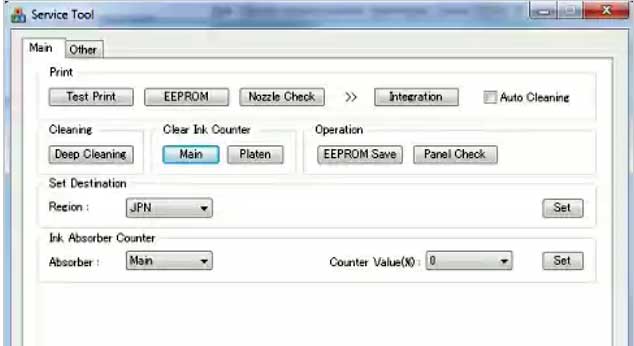
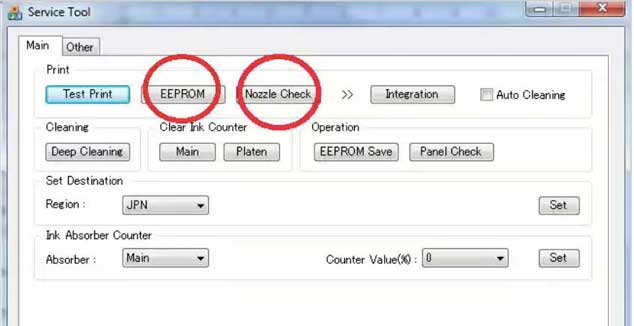
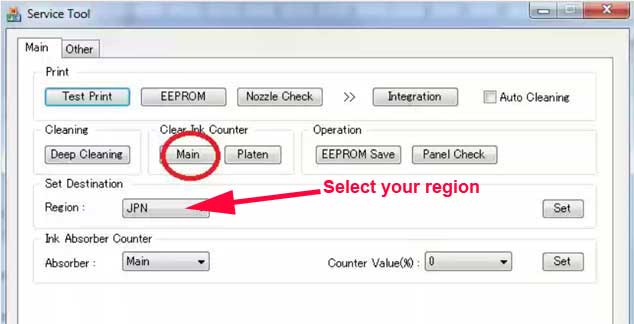
|
|
|
|
|
Step 1
ADD TO CART |
Step 2
CHECKOUT
Select payment method. |
Step 3
Confirm the order. |
|
|
We are in business since 2002 and do our best to give our customers perfect service!
|
Our customers reviews:
| Sven Struzyna | 2012-09-02 13:17:11 | | Es funtioniert einwandfrei und auch genauso einfach, wie es beschrieben ist. Einfach spitze! Thanks from Germany!! | |
| HELIO MUTOVO | 2011-04-28 14:53:48 | | AGRADECO MUITO PELA AJUDA
PECO QUE VOU SEGUIR AS RECOMENDACOE DADAS | | | Tim Plumley | 2011-12-03 20:31:01 | | I own an Epson Artisan 700- Prior to buying it I never heard of the issue with the waste ink counter and epson's built in error codes that render the printer useless after reaching a certain print count. I like a lot of you searched for fixes online. I happened upon (2manuals.com) by way of youtube. I was very reluctant about using this but I also didn't have many other alternatives short of giving in to Epson and their repair method and cost or the purchase of another printer.
I am very pleased that I went this route because my printer is up and going (printing) like it should be. I am a very satisfied customer.
Thanks,
Tim P. | |  | Robert Tainio | 2013-11-08 03:16:47 | | I was ready to trash my Epson 1400 but decided to give 2manuals.com a try. I purchased the usb sender tool and firmware upgrade as well. Had my printer fixed in minutes! Great work and products! Anyone out there that is thinking of trying the products offered here but are hesitant, don't be. There stuff works.
Regards, Forrest T. | |  | Enderes Klaus | 2019-11-20 21:54:05 | | hoz to get the free key i q; in qlgeriq qnd cqn t get hqrd currency | |  | Mervyn Scott | 2025-07-24 01:57:20 | | Instruction videos very helpful, reset key worked great. Thanks. | |  | HW. Siebigs | 2012-01-25 17:24:52 | | Hat alles super geklappt und netter Kontakt! Kann man nur empfehlen!
*****Sterne | |  | tony dean | 2010-02-20 15:13:27 | | i downloaded epson r285 adjustment program! | |  | shiju vengad | 2009-06-11 16:12:40 | | Thanks John
I figured it out.. I didn\'t read things as well as I should have.. and panicked a bit.
The good news is my Epson 1280 printer is up and running again thanks to your manual.
George | | 
|

















