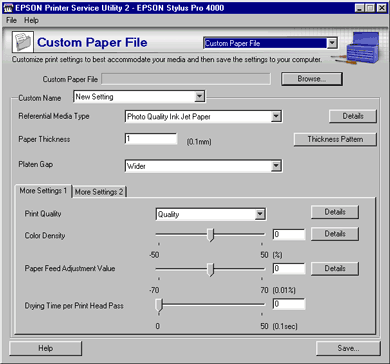
How to Use EPSON Printer Service Utility 2
Customize the print settings to best accommodate your media and then save the settings to your computer.
This function aims to use the file with a third party's application that has a feature to read and use the Custom Paper File.You cannot save the customized file to the printer with this function. If you want to save the custom setting to your printer, or share the setting with another computer or printer, see Custom Paper Setup.
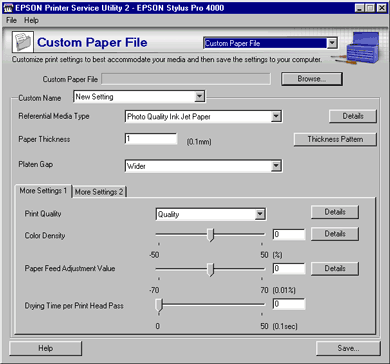
Click Browse to select the file. The selected file name will appear here.
The custom name of the selected file appears. If you did not select a file, New Setting appears.
To make new or modify custom settings for the printer, select the Media Type from the list. If you use non-EPSON media, select a media type that looks similar to your media.
To determine which EPSON genuine media is most similar to your non-EPSON media, click the Detail button.
This value automatically appears according to the media for the Media Type setting above. If you use non-EPSON media, modifying this value for your media is recommend. Refer to the paper specifications or print "Thickness Pattern" to find the paper thickness.

| Note: |
|
|
Platen Gap is the height from the media loaded into the printer to the print-head. By adjusting this parameter, you may produce better image quality. This is set automatically according to the Paper Thickness specified above.
| Note: |
|
The table below illustrates which Platen Gap parameter is available for the paper thickness.
|
|
Platen Gap Parameters |
|||
|
Paper Thickness (mm) |
Narrow |
Standard |
Wide |
Wider |
|
0.1 to 0.2 |
|
|
|
|
|
0.3 to 0.6 |
N/A |
|
|
|
|
0.7 or more |
N/A |
N/A |
N/A |
|
If you want to change the print quality, select from the options below.
|
Quality |
Default setting |
|
Speed |
Select this when speed is preferred over quality. |
|
Advanced Photo |
Suitable for printing photo images |
|
Advanced Photo 2880 |
Suitable for printing photo images with high quality |
To print sample of each option, click the Detail button.
If you want to adjust the color density on the sample print, use the sliderbar or text box.
For detailed settings, click the Detail button.
Controls the paper feeding value in 0.01% increments. If the paper feeding value is too large, white horizontal micro banding may appear. If the paper feeding value is too small, dark horizontal micro banding may appear. To eliminate the banding, follow the steps below.
Set the test range by using the slider, or type the value in the text box. To remove light banding, move the slider toward - 70. To remove dark banding, move the slider toward + 70.
| Note: |
|
For detailed settings, click the Detail button.
Set this value using the sliderbar or text box. To reduce horizontal banding, set the value larger. To improve the print quality by slow ink absorption on the media, set the value larger.
The drying time per print head pass can be set in 0.1 second increments, from 0 to 5 seconds.
Click the More Settings 2 tab to see the settings below.
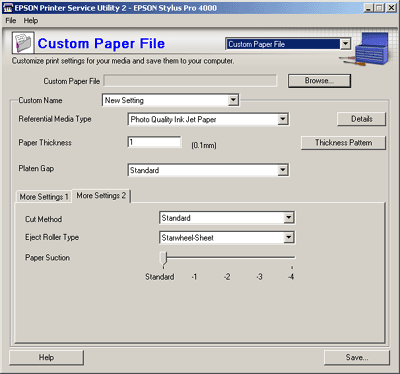
Determines the best cutting method according to the paper thickness or the paper type
|
Standard: |
Use this setting at first. |
|
Thin Paper: |
low cut pressure |
|
Thick Paper, Fast: |
high speed and high cut pressure |
|
Thick Paper, Slow: |
low speed and high cut pressure |
There are several selections as shown below. Choose one that best fits your media. Cut sheets cannot be completely ejected from the printer without activating the feed rollers.
|
Auto: |
The printer selects the most appropriate setting automatically. The default setting for cut sheets is "Starwheel - Sheet". For roll paper, it is "No Roller - Roll Normal". |
|||||
|
Starwheel - Sheet: |
Used for cut sheets |
|||||
|
Starwheel - Roll Curled: |
Use this parameter to assist the ejection of curled paper.
|
|||||
|
No Roller - Roll Normal: |
Select this parameter when roll media is selected for the printer, except when the role media is curled. |
Decreasing the air suction at the platen is useful to avoid wrinkling or waving of thin or saturated media, or eliminating vertical banding. The relationship of the parameter and suction power is as follows.
|
Standard: |
100% |
|
-1: |
50% |
|
-2: |
30% |
|
-3: |
10% |
|
-4: |
6% |
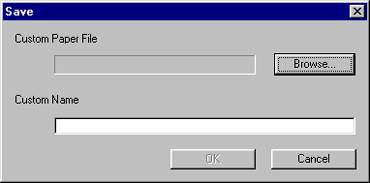
 | Click Save to save the setting to the computer. |
 | Confirm that the Custom Paper File has appeared. If it has not, click Browse to search for the appropriate file. |
If no Custom Paper File name appears, enter an appropriate file name in the Custom Name text box.
| Note: |
|
 | Click OK. |
 Previous |
 Next |