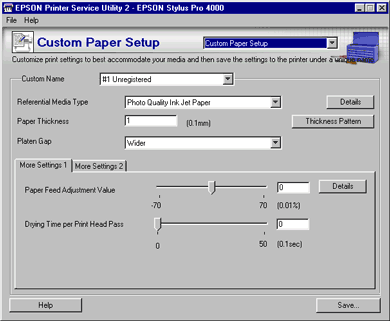
How to Use EPSON Printer Service Utility 2
This function is useful for non-EPSON media.
When using the EPSON genuine printer driver and media, all the parameters listed under the Custom Paper Setup are automatically preset for optimal results and usually do not require modification.
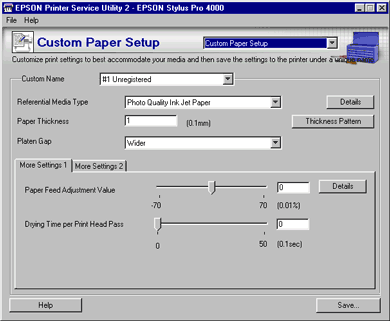
Custom Paper Setup settings for media include the following:
More Settings 1:
More Settings 2:
Refer to the following guide, which shows possible measures for various cases.
|
Case |
Reference Item |
|
When using non-EPSON media |
All Custom Paper Setup menu |
|
Cutting and feeding thin or thick media |
|
|
Vertical banding appears |
Paper Suction, or increase ink duty on the printer driver, RIP software, or application |
|
Widely spaced horizontal banding appears |
"Nozzle Check" in Auto Adjustment |
|
Thin light or dark horizontal micro banding appears |
Paper Feed Adjustment Value or "Nozzle Check" in Auto Adjustment |
To save new custom settings to the printer, select "#X Unregistered" from this list box. To modify the preset settings, select the appropriate setting from #1 to #10.
| Note: |
|
|
To make new or modify custom settings for the printer, select the Media Type from the list. If you use non-EPSON media, select a media type that looks similar to your media.
To determine which EPSON genuine media is most similar to your non-EPSON media, click the Detail button.
This value automatically appears according to the media for the Media Type setting above. If you use non-EPSON media, modifying this value for your media is recommend. Refer to the paper specifications or print "Thickness Pattern" to find out the paper thickness.

| Note: |
|
|
Platen Gap is the height from the media loaded into the printer to the print-head. By adjusting this parameter, you may produce better image quality. This is set automatically according to the Paper Thickness specified above.
| Note: |
|
The table below illustrates which Platen Gap parameter is available for the paper thickness.
|
|
Platen Gap Parameters |
|||
|
Paper Thickness (mm) |
Narrow |
Standard |
Wide |
Wider |
|
0.1 to 0.2 |
|
|
|
|
|
0.3 to 0.6 |
N/A |
|
|
|
|
0.7 or more |
N/A |
N/A |
N/A |
|
Controls the paper feeding value in 0.01% increments. If the paper feeding value is too large, white horizontal micro banding may appear. If the paper feeding value is too small, dark horizontal micro banding may appear.
To eliminate the banding, set the test range by using the slider, or type the value in the text box. To remove light banding, move the slider toward - 70. To remove dark banding, move the slider toward + 70.
| Note: |
|
For detailed settings, click the Detail button.
Adds a waiting time when the print head reaches the end of every pass.
Set this value using the sliderbar or text box. To improve the print quality by slow ink absorption on the media, set the value larger.
The drying time per print head pass can be set in 0.1 second increments, from 0 to 5 seconds.
| Note: |
|
Click the More Settings 2 tab to see the settings below.
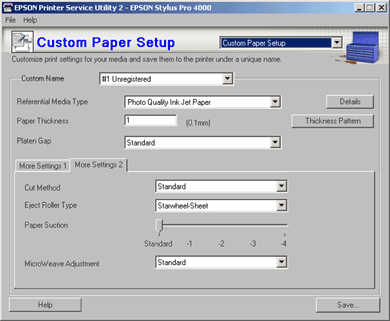
Determines the best cutting method according to the paper thickness or the paper type.
|
Standard: |
Use this setting at first. |
|
Thin Paper: |
low cut pressure |
|
Thick Paper, Fast: |
high speed and high cut pressure |
|
Thick Paper, Slow: |
low speed and high cut pressure |
There are several selections as shown below. Choose one that best fits your media. Cut sheets cannot be completely ejected from the printer without activating the feed rollers.
|
Auto: |
The printer selects the most appropriate setting automatically. The default setting for cut sheets is "Starwheel - Sheet". For roll paper, it is "No Roller - Roll Normal". |
|||||
|
Starwheel - Sheet: |
Used for cut sheets |
|||||
|
Starwheel - Roll Curled: |
Use this parameter to assist the ejection of curled paper.
|
|||||
|
No Roller - Roll Normal: |
Select this parameter when roll media is selected for the printer, except when the roll media is curled. |
Decreasing the air suction at the platen is useful to avoid wrinkling or waving of thin or saturated media, or eliminating vertical banding. The relationship of the parameter and suction power is as follows.
|
STANDARD: |
100% |
|
-1: |
50% |
|
-2: |
30% |
|
-3: |
10% |
|
-4: |
6% |
Standard is the default setting. When you select EPSON genuine media in the proper driver or RIP software, the most appropriate setting is automatically set.
You can select #1 or #2 to find the most appropriate setting. Note that as the number become larger, the amount of ink dots over-wrapped on the print result will be larger and the printing speed will be longer.
| Note: |
|
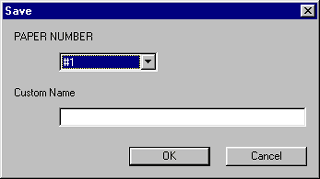
 | Click Save to save the setting to the printer. |
 | Select the appropriate number from the PAPER NUMBER list box. Retype a Custom Name if necessary. |
| Note: |
|
|
 | Click OK. |
The settings saved here will be applied after activating them from the Activate Custom Paper menu.
 Previous |
 Next |