|
This 2 in 1 item include:
- Adjustment Wizard 2 Ver.1.20
(It has sequence mode and individual mode.
In sequence mode, by selecting replaced parts on the screen, this software lists necessary adjustment items and show the adjustment instruction step by step.)
- NVRAM back up tool Ver.1.00
(Read variables in the printer NVRAM and save it to binary file. Write the variables to printer.
Read need approx. 1min. and Write need approx. 6min
Note: Execute this utility with Maintenance mode 2. )
1. Operating Environment
OS: Widows 98 / Me, Windows 2000 / XP / 7 / 8 / 10
I/F: USB / IEEE1394
PC: StylusPro 7800 printer driver and Epson Status Monitor 3 must be installed and PC and printer communication is correct.
Printer Firmware: Support First MP firmware or later.
2. How to use
We provide following files.
1) adjwiz2.exe: Adjustment Wizard2 program including NVRAM back up tool.
(NVRAM back up tool can be executed from Adjustment Wizard 2)
After unzip the file, “Wizard” folder generated. Execute adjwiz2.exe in the folder.
2) nvram.exe: Only NVRAM back up tool.
After unzip the file, “NVRAM” folder generated. Execute nvram.exe in the folder.
3. Note
- Default setting of the new main board is initial charge = ON. If you insert new main board and power ON without Maintenance Mode 2, the initial charge start.
- When NVRAM back up tool is used, power on with Maintenance Mode 2.
- When NVRAM back up tool is used from adjustment wizard, don’t move nvram.exe.
- Update all PC in which the NVRAM back up tool is installed.
- Illegal information is written in a specific area when the following act is done while writing nvram data. Therefore, never do the following act.
1) The power supply of the printer is turned off while writing nvram data.
2) The NVRAM back up tool is canceled while writing nvram data.
You can run this program under Windows XP, Windows Vista, Windows 7, 8, 10 in compatibility mode. It is easy!
Lets get to know how to set it up.
To configure the compatibility mode for an application, just locate the installation directory and right click on the .exe file (program you want to run),
selecting Properties from the menu.
Select the Compatibility tab:
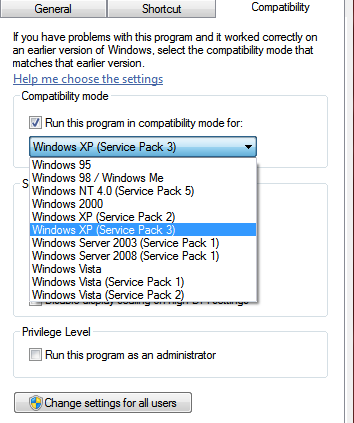
You can choose to run the program in Windows 95, Windows 98 or Windows XP compatibility mode.
FOR THIS PROGRAM please use the WINDOWS XP compatibility mode!!!
Download the program and run in compatibility mode!
|

















