How to setup Windows XP or Windows 98 mode in Windows 7, 8, 10 or Windows Vista
Since Windows Vista there is a compatibility mode
enabled for every program which allows users to run programs like they are running in Windows XP machine. Same goes for Windows 7, 8, 10.
It allows users to run programs which were running in Windows XP and Windows Vista under compatibility mode.
Windows Vista or Windows 7, 8, 10, will have problems running some older versions of applications, just because so much has changed under the hood from Windows XP days.
Thankfully there is a compatibility mode that can be easily set per application.
Lets get to know how to set it up.
To configure the compatibility mode for an application, just locate the installation directory and right click on the .exe file (program you want to run),
selecting Properties from the menu.
Select the Compatibility tab:
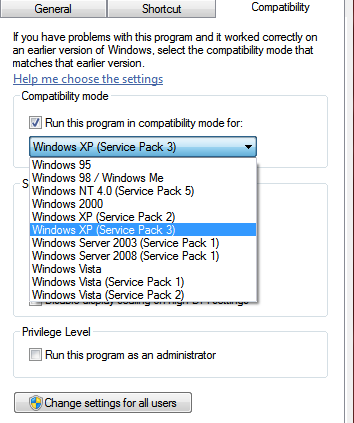
You can choose to run the program in Windows XP compatibility mode, or even all the way back to Windows 95 compatibility.
So, if you have the program which is working under Windows 95, 98 or XP but
you have installed Vista or Windows 7, 8, 10 - you can now run this programs
in compatibility mode!!!
Probably the most useful setting to start off with would be to disable the visual themes and desktop composition, if you can’t get things working.
If you are trying to run a video game, you will often need to choose “Run this program as an administrator”.
You’ll have to play around with it, but most likely you can get your application working this way.
Don’t miss out watching the videos and download support documents from
Windows XP Mode support section which would tell you exactly how to configure every step both at home and in Corporate environment.
If you are still on Microsoft Virtual PC 2007, here is a
comparison chart on Why you should move to Windows Virtual PC.
|
|
 |
 |
We have full list of Epson Service Adjustment programs and service Manuals:
B300, B500, B508, D78, D92, D120, S20, S30, S40, T10, T11, T20, T23, T26, T27,
T30, T33, T50, T90, R265, R270, R280, T285, R290, R295, R360, R380, R390, R1390, R1400,
R1410, R1800, R1900, R2400, R2880, Pro 3800, Pro 4000, Pro 4450, Pro 4480, Pro 4800, Pro 4880,
Pro 7400, Pro 7450, Pro 7800, Pro 7880, Pro 7900, Pro 9400, Pro 9450, Pro 9800, Pro 9880, Pro 9900,
Pro 10000cf, RX560, RX580, RX590, RX595, RX610, RX615, RX680, RX685, RX690, SX100, SX105, SX200, SX400,
SX405, SX600, TX100, TX101, TX105, TX106, TX109, TX110, TX200, TX203, TX209, TX300, TX400, TX600, TX800,
PX700, PX800, DX4000, DX4050, DX4450, SX5050, DX6000, DX7400, DX8400, DX8450, DX9400, CX8300, CX9300, CX9400,
B30,NX100, NX105, NX200, NX400....
If you have not found your printer model you can CONTACT US.
|
 |
|
|
|















